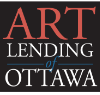Photographing Your Art
Whether you are submitting pictures of work to be juried or for inclusion in your on-line gallery, you’ll want them to be high quality and accurate representations of your skill. In past years, juries examined actual works of art; but today, most jurors will see only the on-line, digital images you send. A good photograph may mean the difference between getting into an exhibition or not. Don’t rely on your smartphone or your iPad to provide the quality you need for this purpose.
General Tips for the Best Photos of your Art
If you photograph your art outdoors, choose a bright, but overcast day. If you must shoot on a sunny day, avoid strong sun, and do not take the photo with direct light coming from behind the art work. Look for open shade, and avoid shadows. If your camera has a setting for White Balance, set it to Automatic. This should mostly eliminate the bluish cast of daylight shadows. More sophisticated Digital Single Lens Reflex (DSLR) cameras will let you adjust the White Balance to real conditions; but with less sophisticated cameras you may need to colour correct, in your photo editing program, to eliminate a bluish cast.
If you photograph your work indoors, ensure that there is lots of “natural”, indirect light (preferably a big, north-facing window). Again, set the White Balance to Automatic. Indoor electric lighting may be insufficient and is likely to change the colour of your work. Do not use a flash, as this will produce “hot spots” that your photo editing program will not be able to eliminate.
It is preferable to photograph your work before it is framed and glazed, to avoid glare and reflections.
Use a tripod (or box, table, ladder) to hold the camera steady and eliminate shake. Using a cable release or self-timer will help ensure the camera is steady and the image is sharp.
Match the angle of the camera back (known as the image plane) with the tilt of the art, if it is propped against a wall or placed on an easel. Focus the camera on the exact centre of the art. Ensure that the edges of your work are straight and parallel with the edges of your viewfinder, to avoid distortion. Use a zoom lens, if you have one. Do not use a wide-angle lens.
Crop your photos so the image excludes the frame or other background. An editing program such as Photoshop will assist you. Or, there are many free programs available, such as Google’s Picasa. When you are editing your photo, remember to work with a copy, not the original photo, so that you can return to the original if you should make a mistake.
Different competitions or juries may ask for files of different sizes; but, 300 pixels/inch, 1024 pixels maximum on the longest side of the image, no larger than 1 MB per image, is a good size. JPEG images are the accepted standard.
Technical Tips
Set your camera to the highest resolution (i.e: large file size) and fill the frame with your image without cutting off any of the edges. An ISO setting of 200 should be sufficient outdoors. Indoors you may need to go higher. The most crucial setting is the shutter speed, not the aperture (i.e. how wide the lens is open).
To optimize shutter speed, choose Aperture Priority, if your camera has that setting. All Digital Single Lens Reflex (DSLR) cameras will, and many point-and-shoot cameras will as well. If you have matched the tilt of your camera back with the tilt of the art, as described above, then you don’t have to be too concerned about depth-of-field (i.e. keeping everything in focus well in front of the art and well behind). You can choose f5.6 as an aperture. The camera will then automatically choose the appropriate shutter speed. This will almost certainly be 1/100 of a second or faster. This will ensure that there is no camera shake.
It’s also a good idea to “bracket” your exposures. This simply means making exposures either side of the optimum selected by the camera. You do this because the light meter in the camera assumes it is looking at an image that reflects light uniformly. Therefore extra bright or extra dark areas may not be properly exposed. However, almost all DSLR cameras let you override the meter-selected exposure to set one exposure at +0.7 and another at -0.7.
You can do the same thing manually by switching off Aperture Priority. Take one exposure at the settings which the meter had indicated. Then “open” the lens one stop (from f5.6 to f4) and take another. Then “close“ the lens one stop (from f5.6 to f8) and take a third photo. This will let you choose the best alternative.
Your camera may not have all these capabilities or you may not feel comfortable with this level of sophistication. With a simple point-and-shoot camera you should still be able to manage a usable exposure if you choose Portrait and make sure your ISO is set as above and your shutter speed is at least 1/100 of a second.
Since you are working with a digital camera (rather than film) you can check the results immediately and try again, if not satisfied. Experiment with ISO setting exposures and shutter speeds to determine what works for you.